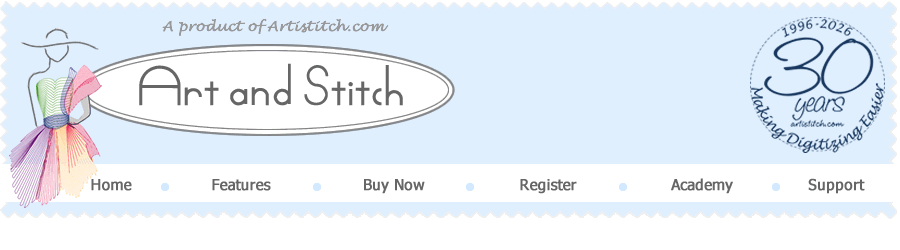
Design Software for Longarm Quilters and Machine Embroiderers
30 years
Making Digitizing Easier
Anniversary Offer:
30% discount
during first 30 days of 2026
*
Click on a question to show the answer - click again to hide it.
1. I have a PC and a laptop: can I use Art and Stitch on both?
"Art and Stitch Base" can be activated on 2 computers, provided both are of the same person.
Our top level "Art and Stitch Plus" can be activated on 3 computers of the same person.
Our top level "Art and Stitch Plus" can be activated on 3 computers of the same person.
2a. How do I register and activate Art and Stitch?
Register your software to receive an Activation Serial Number:
Send us an email with the Registration number printed on the CD-rom plus your full name, City and State. In reply to your Registration email you will receive an Activation Serial Number to be entered into the form that opens when you start the program. Fill in the rest of the information and click on the button Activate Now. See instructions on the Registration page - click on the "Register" link in the navigation bar at the top of this page.
Send us an email with the Registration number printed on the CD-rom plus your full name, City and State. In reply to your Registration email you will receive an Activation Serial Number to be entered into the form that opens when you start the program. Fill in the rest of the information and click on the button Activate Now. See instructions on the Registration page - click on the "Register" link in the navigation bar at the top of this page.
2b. Help! I cannot activate - the button Activate Now doesn't work..
If the button Activate Now stays gray, then you made a typo or entered a wrong number in the field Activation Serial Number. Check the number in our reply to your Registration email, select the right product and enter the correct Activation Serial Number.
3. My computer cannot be connected to the internet. How would I activate Art and Stitch then?
First Register Art and Stitch to receive an Activation Number. Then follow the instructions for "offline activation" in Paragraph 4 of the Registration page - click on Register link in the navigation bar at the top of this page.
4. I purchased a new computer: can I move my Art and Stitch from the old to the new computer?
Yes, you can move the program, by "deactivating" Art and Stitch from the old computer and using this activation on the new computer. Both computers must be of the same person, as you cannot transfer a Personal License to someone else.
Please note that deactivate is not the same as uninstall! See question/answer 6 below how to deactivate.
Please note that deactivate is not the same as uninstall! See question/answer 6 below how to deactivate.
5. Is deactivating the same as uninstalling?
No, it's definitely not the same. Uninstalling the program does not remove the activation of Art and Stitch from the computer and you would lose that activation.
To save your activation and be able to use it on another computer, you MUST deactivate, NOT uninstall.
To save your activation and be able to use it on another computer, you MUST deactivate, NOT uninstall.
6a. How do I deactivate Art and Stitch?
First be sure that your computer is connected to the Internet (See FAQ 6b if the computer cannot be connected). Start Art and Stitch and choose menu Help > License Activator. If you have the optional Art and Stitch PLUS Level, then deactivate that first:
Select the product "Art and Stitch PLUS" and click on the button "Deactivate". Click on OK.
Then - still in the License Activator window - select the product "Art and Stitch BASE" and click on the button "Deactivate". Click on OK. Details can be found in menu Help > How to Deactivate.
Select the product "Art and Stitch PLUS" and click on the button "Deactivate". Click on OK.
Then - still in the License Activator window - select the product "Art and Stitch BASE" and click on the button "Deactivate". Click on OK. Details can be found in menu Help > How to Deactivate.
6b. How do I deactivate when the computer cannot be connected to the Internet?
For offline deactivation follow step by step instructions given on the Offline Deactivation page Click here to open the instructions page. The page will open in a new window.
7. I don't see a line "License Activator" in the Art and Stitch Help menu.
You are using an old version of Art and Stitch. You can request the download link by emailing us. Always include your full name and the CD number printed on your Art and Stitch CD. Contact info can be found via the "Contact us" link in the lilac navigation bar at the top of this page.
After installation go to menu Help > License activator and follow the instructions described above.
8. Why / When should I deactivate?
The deactivation process removes the activation from the computer and makes it available for use on another computer of the same user.
Deactivating should be done in the following cases:
* before you are going to replace your computer
* before you are going to (let someone) repair or reformat your computer
* before changing the Windows Operating system
* before your computer is at the end of its life. When your computer shows all signs of trouble and you start considering to replace it, deactivate before the computer is dying on you!
Deactivating should be done in the following cases:
* before you are going to replace your computer
* before you are going to (let someone) repair or reformat your computer
* before changing the Windows Operating system
* before your computer is at the end of its life. When your computer shows all signs of trouble and you start considering to replace it, deactivate before the computer is dying on you!
9. My computer crashed. It did not give me a chance to deactivate.
Email us (see link "Contact us" in lilac navigation bar on this web page) and describe the problem. Include the Registration number printed on the Art and Stitch CD-rom plus your full name. We will take it from there.
10. How can I tell if I have the latest version of Art and Stitch?
Look in Menu Help > About Art and Stitch. The latest version of our BASE level is Version 5, build 3498. If your Help menu shows a lower build number... update. See question/answer 12a below.
11. How can I tell if I have Art and Stitch BASE or Art and Stitch PLUS?
Art and Stitch PLUS is our top level program. If you are not sure if you purchased this PLUS Level then look in menu Tools: if there is not a line "PLUS Level Toolbar" then you did not buy Art and Stitch PLUS or the PLUS Level (yet) and you have Art and Stitch BASE.
12a. How can I update Art and Stitch?
You can request the download link by emailing us. Always include your full name and the CD number printed on your Art and Stitch CD. See link Updates/Upgrades in lilac navigation bar above. Download/save on your computer. Then double-click on the downloaded file to start the installation process. It will replace your current version and automatically find your activation.
12b. How can I update Art and Stitch on a computer that is not connected to the internet?
Download the latest version on a computer that is connected to the internet. Copy the downloaded setup file to a USB thumb drive. Insert into the not-connected netbook. On the netbook navigate to the thumb drive. Double-click on the setup file to start the installation process.
12c. Should I choose Repair or Remove during the installation?
If you are prompted during the installation to choose between Repair or Remove, then choose Repair! This happens if you are installing the same version that is already installed. Therefore always check your installed version first, via menu Help > About, before downloading and installing a "new" version.
12d. Help, after installing the new version the program runs in Demo mode - how do I get my activation back?
Installing the latest version of Art and Stitch on a computer that was already activated before, will automatically find that activation. If the program tells you that it is running in Demo mode, you can return to the normal activated state by choosing menu Help > Run in Normal Mode. Then restart the program.
13. Can Art and Stitch be used on a Mac?
Art and Stitch is Windows based software. Only if Windows is installed on your MAC, using e.g. Parallels Desktop, Bootcamp or Virtual Machine, then you can use Art and Stitch on the Windows side of the Mac.
Although we have several users who successfully work with Art and Stitch on a Mac, we cannot offer support with the installation of Art and Stitch on a Mac.
When you decide to use Art and Stitch on a Mac, then be sure that you have a stable Windows partition on it. If you ever make changes to that partition, be sure to deactivate Art and Stitch first. Otherwise you would lose an activation! See Question/Answer 6 above.
Although we have several users who successfully work with Art and Stitch on a Mac, we cannot offer support with the installation of Art and Stitch on a Mac.
When you decide to use Art and Stitch on a Mac, then be sure that you have a stable Windows partition on it. If you ever make changes to that partition, be sure to deactivate Art and Stitch first. Otherwise you would lose an activation! See Question/Answer 6 above.
14. Can Art and Stitch be used on an iPad or a Tablet (Windows RT, Android)?
Art and Stitch is windows based software. iPads and also tablets that use the special Windows8 "RT" tablet operating system or Android CANNOT install Windows based software, only apps. As Art and Stitch is not an app, it cannot run on the mentioned tablets.
Art and Stitch does work on tablet PCs that allow the installation of windows based software.
Art and Stitch does work on tablet PCs that allow the installation of windows based software.
15. Help, the Art and Stitch Library is empty!
There is only one way to open the Library designs in Art and Stitch: click on the star-shaped Library button in the Artwork toolbar.
16. I am not really computer savvy. How steep is the learning curve of Art and Stitch?
Making digitizing easier has been our company motto for more than 25 years, so we made Art and Stitch very user friendly!
* Help is inside the program, written as a tutorial: read the User Guides in menu Help in the given order.
* Visit our Academy website (link to the site can be found in menu Help > Online Academy, and the button Art and Stitch Academy is also at the top of this page) with free tutorial videos, information about our optional Stay at Home classes, and downloadable Certified Teachers addendums.
* We are very proud of our Helpdesk: a very helpful User Group where you can ask anything and get fast replies. Link to join the Art and Stitch User Group can be found in the pink colored label top right of this page.
* Help is inside the program, written as a tutorial: read the User Guides in menu Help in the given order.
* Visit our Academy website (link to the site can be found in menu Help > Online Academy, and the button Art and Stitch Academy is also at the top of this page) with free tutorial videos, information about our optional Stay at Home classes, and downloadable Certified Teachers addendums.
* We are very proud of our Helpdesk: a very helpful User Group where you can ask anything and get fast replies. Link to join the Art and Stitch User Group can be found in the pink colored label top right of this page.
17. Can I use Art and Stitch to create a full quilt layout?
Yes, that is actually very easy! You can bring all blocks of the entire quilt on the Design Page, align, move, resize and play until you like the result. Then just send the part that can be stitched in one pass to your quilt system ("Save Selected" in the format of your quilt system).
18. I don't have a longarm system, but an embroidery machine. Is Art and Stitch the right choice for me?
Oh, you will absolutely love our top level Art and Stitch PLUS! Art and Stitch Plus is a full blown digitizing software with everything you expect from a professional -vector based- digitizing software AND MORE! Yes, more, because there are four dream functions inside that are not available in any other embroidery software program on this planet (Richelieu cutwork, freestanding lace, Battenberg lace, Hardanger). More information can be found on the Overview pages. See link "Features" in the navigation bar of this page.
Frequently Asked Questions