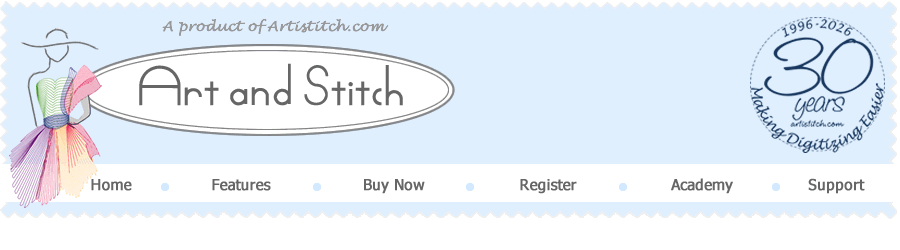
Design Software for Longarm Quilters and Machine Embroiderers
30 years
Making Digitizing Easier
Anniversary Offer:
30% discount
during first 30 days of 2026
*
Offline deactivation process Art and Stitch
!! Only for a computer that really, really cannot be connected to the Internet !!
!! Important: Art and Stitch must still work. If it doesn't it cannot be deactivated !!
Email 1 of 4
Email 2 of 4
Email 3 of 4
Email 4 of 4
The deactivation Process in a Nutshell
Email 1 of 4: from you to us - Deactivation request with your full name and Art and Stitch CD number.
Email 2 of 4: from us to you - the "Deactivation Code".
Email 3 of 4: from you to us - the resulting "Deactivation Key", visible after you entered the "Deactivation Code".
Email 4 of 4: from us to you - our confirmation that your Activation has been unlocked.
TIP 1: The offline deactivation option is introduced with Art and Stitch version 4.2, build 3289. If there's an older build installed on the offline computer you are trying to deactivate, be sure to install the latest build first before starting the process. Click here for instructions how to get the latest version.
TIP 2: as the deactivation process requires 4 emails to be sent back and forth between you and me, it is best to start this in your morning, so that we can accomplish it all in the same day.
TIP 3: This process is NOT intended for "normal" computers that can be connected to the internet. For such a "normal" deactivation, please follow instructions on page http://www.artandstitch.com/howtodeactivate.htm
Send us an email with the following information:
Subject:
- Request Deactivation of Art and Stitch
Body:
- your full name
- the Registration Number printed on your Art and Stitch CD
- Yes or No: Was the optional PLUS Level Module activated? (You can check if it was via menu Help > License Activator > Select Product "Art and Stitch PLUS": if it shows a number starting with ZYW, then yes, it was activated and will need its own Deactivation Code)
- Send your email to:
Email 2 will be our reply with your "Deactivation Code":
- Choose menu Help > License Activator > Select Product Art and Stitch *) > click on button Deactivate.
- Click OK on the warnings "are you sure" and "contact Tech Support".
- Two new fields will appear in the form. In the field "Deactivation Code" enter the Code exactly as you have received in our reply email.
- Click on the button Deactivate:
- a message will show "Deactivation Successful" and a new number will appear in the field "Deactivation Key". Carefully write that down (and if possible make a photo of it).
- Send that Deactivation Key to me (email 3 of 4). Then you can close the window.
*) If you purchased the optional PLUS Level Module and activated the Module on the offline netbook, then first choose Product "Art and Stitch PLUS" and deactivate that. Write its "Deactivation Key" down (make a photo). Then repeat the steps for product "Art and Stitch BASE" and write down its "Deactivation Key" (make a photo).
Reply to our email and send us your "Deactivation Key". If you activated the optional PLUS Level Module, send both numbers to us (Deactivation Key for PLUS Level Module is... ; Deactivation Key for Art and Stitch BASE is...).
Be sure that you don't make any typos in the Deactivation Key that you found when following the steps of Email 2 and send us the Key(s).
With the Deactivation Key(s) we will unlock your activation for you.
The last step. We will send you a confirmation that, with the Deactivation Key you sent us, your activation has been unlocked and can be used on a replacing netbook or other computer (provided that netbook/computer is yours).

